Getting Started with MuJoCo
Hi ! Welcome to my Blog on MuJoCo. The Aim of this blog is to get people on-board MuJoCo in the least time possible. I am a Sophomore at a University, my Programming experience has been developed by looking at multiple example and reading code, but when it came to MuJoCo, the Documentation was very thorough yet i felt like i was lacking the basic skills to understand a lot of them initially and was very intimitated when i first came across it. So I set myself a goal to write MuJoCo blogs which would help people who love explanations through examples. But do remember , the blog is supposed to set a starting point and break the ice for people who do not have any major first hand experiences in robotic modelling , i refer the XML Reference all the time and once you get familiar and comfortable with the basic , do use the documentation to make sure you are exploiting all the features of MuJoCo.
In this post , Let us cover the Following :
- What is MuJoCo ?
- How a Model is defined in MuJoCo ?
- Intro to mujoco-py
- mujoco-py Installtion
- Hello World in MuJoCo !
What is MuJoCo ?
MuJoCo stands for Multi-Joint dynamics with Contact.
MuJoCo is a physics engine aiming to facilitate research and development in robotics, biomechanics, graphics and animation, and other areas where fast and accurate simulation is needed. It offers a unique combination of speed, accuracy and modeling power, yet it is not merely a better simulator.
Checkout this video from MuJoCo
Licenses
You can head over to MuJoCo License page and obtain a license to use their software. If you are a student , then you get 1 year if MuJoCo for free.
How is a Model defined in MuJoCo ?
The user specifies models in the native MJCF format - which is an XML file format designed to be as human readable and editable as possible. URDF model files can also be loaded.
Unified Robot Description Format (URDF) is a popular XML file format in which many robots have been modeled.
In this blog , we will discuss more about MJCF and not discuss about URDF format.
mujoco-py
Documentation for mujoco-py
GitHub
mujoco-py is a library which allows using MuJoCo from Python3.
This is particularly very useful when we design Control Systems or AI agents for robots. mujoco-py was developed by OpenAI.
You can install mujoco-py by using pip
$ pip3 install -U 'mujoco-py<2.1,>=2.0'
Install from source
Clone this repository and move into the directory.
git clone git@github.com:openai/mujoco-py.git
cd mujoco-py
Make sure your setup tools are up to date
python -m pip install --upgrade setuptools
Install both regular and dev dependencies for mujoco-py
pip install -r requirements.txt
pip install -r requirements.dev.txt
Now install mujoco-py
python setup.py install
Post-Installation Steps
-
Download the MuJoCo version 2.0 binaries for Linux or OSX.
-
Unzip the downloaded mujoco200 directory into
~/.mujoco/mujoco200, and place your license key (themjkey.txtfile from your email) at~/.mujoco/mjkey.txt.
If everything completes successfully you should be able to run the examples
python examples\body_interaction.py
Hello World in MuJoCo
Great , with all the above steps performed, let’s go on build our first model.
Now , Let’s verify we are in the correct directory.
$ cd ~/.mujoco/mujoco200/
$ pwd
/Users/~user~/.mujoco/mujoco200
Let us now create a new folder where we will save our models and python files.
$ mkdir my_files
Create a new model file in this folder and add a few lines to it.
$ touch my_files/hello_mujoco.xml
Add the following lines to it and save it.
<mujoco>
<worldbody>
<light diffuse=".5 .5 .5" pos="0 0 3" dir="0 0 -1"/>
<geom type="plane" size="1 1 0.1" rgba=".9 0 0 1"/>
<body pos="0 0 1">
<joint type="free"/>
<geom type="box" size=".1 .2 .3" rgba="0 .9 0 1"/>
</body>
</worldbody>
</mujoco>
Let us now simulate this and then go back to seeing them in detail line-by-line.
To simulate this do the following :
$ cd /bin # Change to directory containing the binaries
$ ./simnulate ../my_files/hello_mujoco.xml
Voila !! Now you have an OpenGL window pop-up with the animation of the falling cube.
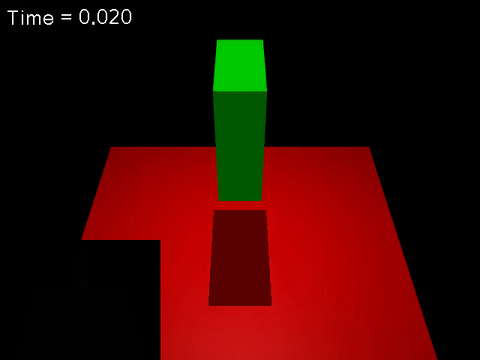
Now Let us see in brief about what the lines mean , for which we will extensively use the documentation provided by MuJoCo
<mujoco> Tag
Every MJCF files starts with <mujoco> tag and ends with </mujoco> , Why should it start and end this way you may ask , given we are using mujoco , isn’t all of it be MuJoCo code ? why does the compiler require us to specific it ?
Because this helps us identify between URDF and MJCF files, Also we can use MuJoCo for some parts for URDF file.
<worldbody> Tag
The element worldbody is used for the top-level body, while the element body is used for all other bodies. We define the worldbody tag to describe our model.
<light>
Here we describe a fix light source in the world body , you can also create light which moves with the body , when the <light> tag is nested inside the body
-
Diffuse ( r g b ) : Here we define how the reflection of light to all directions at a point, Other Paramteres Include : Ambient and Specular …. Check this out What is the difference between Ambient, Diffuse, and Specular Light in OpenGL?
-
pos ( x y z ) : Defines the X , Y , Z coordinate of the light source
-
dir ( x y z ) : Defines the direction of the light
<geom>
Here we describe of the geometry of the body , and in this specific case , we describe a plane with length and breath of 1 unity and a thickness of 0.1 , If you see the Documentation, you see <geom> nested under <body> , and in this case , the plane we described is a part of the world body.
-
size ( x y z ) : x , y , z sizes of the body.
-
rgba ( r g b a ) : Color of the geometry - Red , Blue , Green and Alpha Channel values from 0 to 1
Bonus : Recording function & Converting to GIF
<body>
Here we describe a child body under the parent of worldbody , here we use pos to define the position of the body frame.
There are other parameters which are listed in the Documentation.
<joint>
We use <joint> to describe to the motion degress of freedom between the defined body and it’s parents , in this case the worldbody.
- type : [free, ball, slide, hinge], “hinge” - Uses Hinge when type is not specified. - free joint allow 3 axis of translation and 3 axis of rotation.
With this we can conclude the first blog post on MuJoCo.
Bonus
I use the record function to record the videos such as the GIF above.
The record function is also part of the bin folder
$ ./record ../my_files/hello_mujoco.xml 5 60 rgb.out
$ ffmpeg -f rawvideo -pixel_format rgb24 -video_size 640x480 -framerate 60 -i rgb.out -vf "vflip" video.mp4
This would give the output as video.mp4
I used this script for this blog to create GIFs easily
#!/bin/sh
palette="/tmp/palette.png"
filters="fps=10,scale=480:-1:flags=lanczos"
./record "$1" 5 60 rgb.out
ffmpeg -f rawvideo -pixel_format rgb24 -video_size 640x480 -framerate 60 -i rgb.out -vf "vflip" video.mp4
ffmpeg -v warning -i video.mp4 -vf "$filters,palettegen" -y "$palette"
ffmpeg -v warning -i video.mp4 -i $palette -lavfi "$filters [x]; [x][1:v] paletteuse" -y "$2"
rm rgb.out video.mp4
Save it as gif_script.sh and chmod +x gif_script.sh
To run it :
$ ./gif_script.sh ../my_files/hello_mujoco.xml ../my_files/hello_mujoco.gif
Thank you for taking your time to go through this. All the files used in this are uploaded in this Github Folder , You can go through them and create issues incase i’ve made a mistake or leave your feedback there.
Enjoy Reading This Article?
Here are some more articles you might like to read next: